Read by Security Assistant
Setting up Passkeys with Facebook is a great way to enhance your account security and simplify your login process. Facebook has recently started rolling out Passkey support, primarily for its mobile apps on iOS and Android.
Here’s how you generally set up Passkeys for your Facebook account:
Important Note: Passkey support is being rolled out gradually, so if you don’t see the option immediately, ensure your Facebook app is updated to the latest version. Currently, Passkeys are primarily for mobile logins; traditional password login methods will still be available for devices that don’t yet support Passkeys.
Steps to Set Up Passkeys on Facebook (Mobile App):
Open the Facebook App: Launch the Facebook app on your iOS or Android mobile device.
Go to Settings:
- Tap the Menu icon (usually three horizontal lines or your profile picture) in the top right or bottom right corner of the app.
- Scroll down and tap “Settings & privacy,” then tap “Settings.
Navigate to Accounts Center:
- In the Settings menu, look for and tap “Meta Account Center” (or simply “Accounts Center”). This is a centralized hub for managing your Meta accounts.
Access Password and Security:
- Within Accounts Center, tap “Password and security.”
Find the Passkey Option:
- Under the “Login and recovery” section, you should see an option for “Passkey” (or “Passkeys”). Tap on it.
Create Your Passkey:
- You’ll likely see an explanation about Passkeys and their benefits. Tap “Create passkey” or a similar prompt.
- You may be asked to enter your current Facebook password to confirm your identity.
- Your device’s native system will then take over. You’ll be prompted to use your device’s screen lock method to create the Passkey. This could involve:
- Face Recognition (e.g., Face ID on iPhone)
- Fingerprint Scan (e.g., Touch ID on iPhone, or Android fingerprint sensors)
- Your device PIN/Passcode
- Follow the on-screen instructions from your device to complete the creation.
What Happens After Setup:
- Once created, your Passkey is securely stored on your device and linked to your Facebook account.
- The next time you log in to Facebook on that mobile device, you’ll be prompted to use your Passkey (e.g., Face ID, fingerprint, or PIN) instead of typing your password.
- The same Passkey you set up for Facebook will also work for Messenger once that capability fully rolls out.
- Facebook may also prompt you to set up a Passkey when you log in to your account on a mobile device if you haven’t already.
This process securely links the Passkey to your device, ensuring that only you can log in without a traditional password, and significantly enhances your protection against phishing and other online threats.
Here is a link to FaceBook information on Passkeys. https://about.fb.com/news/2025/06/introducing-passkeys-facebook-easier-sign-in/